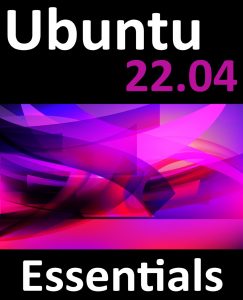An important part of maintaining the performance of an Ubuntu system involves ensuring that adequate swap space is available comparable to the memory demands placed on the system. The goal of this chapter, therefore, is to provide an overview of swap management on Ubuntu.
What is Swap Space?
Computer systems have a finite amount of physical memory that is made available to the operating system. When the operating system begins to approach the limit of the available memory, it frees up space by writing memory pages to disk. When the operating system requires any of those pages, they are subsequently read back into memory. The area of the disk allocated for this task is referred to as swap space.
Recommended Swap Space for Ubuntu
The amount of swap recommended for Ubuntu depends on a number of factors, including the amount of memory in the system, the workload imposed on that memory, and whether the system is required to support hibernation. The current guidelines for Ubuntu swap space are as follows:
|
Amount of installed RAM |
Recommended swap space |
Recommended swap space if hibernation enabled |
|
1GB |
1GB |
2GB |
|
2GB |
1GB |
3GB |
|
3GB |
2GB |
5GB |
|
4GB |
2GB |
6GB |
|
5GB |
2GB |
7GB |
|
6GB |
2GB |
8GB |
|
8GB |
3GB |
11GB |
|
12GB |
3GB |
15GB |
|
16GB |
4GB |
32GB |
|
24GB |
5GB |
48GB |
For systems with memory configurations exceeding 24GB refer to the following web page for swap space guidelines:
https://help.ubuntu.com/community/SwapFaq
 |
You are reading a sample chapter from Ubuntu 22.04 Essentials. Buy the full book now in eBook ($24.99) format. Includes 36 chapters. Learn more. |
When a system enters hibernation, the current system state is written to the hard disk, and the host machine is powered off. When the machine is subsequently powered on, the state of the system is restored from the hard disk drive. This differs from suspension, where the system state is stored in RAM. The machine then enters a sleep state whereby power is maintained to the system RAM while other devices are shut down.
Identifying Current Swap Space Usage
The current amount of swap used by an Ubuntu system may be identified in a number of ways. One option is to output the /proc/swaps file:
# cat /proc/swaps
Filename Type Size Used Priority
/dev/dm-1 partition 4169724 41484 -2Code language: plaintext (plaintext)Alternatively, the swapon command may be used:
# swapon
NAME TYPE SIZE USED PRIO
/dev/dm-1 partition 4G 40.5M -2Code language: plaintext (plaintext)To view the amount of swap space relative to the overall available RAM, the free command may be used:
# free
total used free shared buff/cache available
Mem: 4035436 1428276 2224596 21968 382564 2360172
Swap: 4169724 41484 4128240Code language: plaintext (plaintext)Adding a Swap File to an Ubuntu System
Additional swap may be added to the system by creating a file and assigning it as swap. Begin by creating the swap file using the dd command. The size of the file can be changed by adjusting the count= variable. The following command-line, for example, creates a 2.0 GB file:
 |
You are reading a sample chapter from Ubuntu 22.04 Essentials. Buy the full book now in eBook ($24.99) format. Includes 36 chapters. Learn more. |
# dd if=/dev/zero of=/newswap bs=1024 count=2000000
2000000+0 records in
2000000+0 records out
2048000000 bytes (2.0 GB, 1.9 GiB) copied, 3.62697 s, 565 MB/sCode language: plaintext (plaintext)Before converting the file to a swap file, it is important to make sure the file has secure permissions set:
# chmod 0600 /newswapCode language: plaintext (plaintext)Once a suitable file has been created, it needs to be converted into a swap file using the mkswap command:
# mkswap /newswap
Setting up swapspace version 1, size = 1.9 GiB (2047995904 bytes)
no label, UUID=4ffc238d-7fde-4367-bd98-c5c46407e535Code language: plaintext (plaintext)With the swap file created and configured it can be added to the system in real-time using the Adding and Managing Ubuntu Swap Space
swapon utility:
# swapon /newswapCode language: plaintext (plaintext)Re-running swapon should now report that the new file is now being used as swap:
 |
You are reading a sample chapter from Ubuntu 22.04 Essentials. Buy the full book now in eBook ($24.99) format. Includes 36 chapters. Learn more. |
# swapon
NAME TYPE SIZE USED PRIO
/dev/dm-1 partition 4G 0B -2
/newswap file 1.9G 0B -3Code language: plaintext (plaintext)The swap space may be removed dynamically by using the swapoff utility as follows:
# swapoff /newswapCode language: plaintext (plaintext)Finally, modify the /etc/fstab file to automatically add the new swap at system boot time by adding the following line:
/newswap swap swap defaults 0 0Code language: plaintext (plaintext)Adding Swap as a Partition
As an alternative to designating a file as swap space, entire disk partitions may also be designated as swap. The steps to achieve this are largely the same as those for adding a swap file. Before allocating a partition to swap, however, make sure that any existing data on the corresponding filesystem is either backed up or no longer needed and that the filesystem has been unmounted.
Assuming that a partition exists on a disk drive represented by /dev/sdb1, for example, the first step would be to convert this into a swap partition, once again using the mkswap utility:
# mkswap /dev/sdb1
mkswap: /dev/sdb1: warning: wiping old xfs signature.
Setting up swapspace version 1, size = 8 GiB (8587833344 bytes)
no label, UUID=a899c8ec-c410-4569-ba18-ddea03370c7fCode language: plaintext (plaintext)Next, add the new partition to the system swap and verify that it has indeed been added:
 |
You are reading a sample chapter from Ubuntu 22.04 Essentials. Buy the full book now in eBook ($24.99) format. Includes 36 chapters. Learn more. |
# swapon /dev/sdb1
# swapon
NAME TYPE SIZE USED PRIO
/dev/dm-1 partition 4G 0B -2
/dev/sdb1 partition 8G 0B -3Code language: plaintext (plaintext)Once again, the /etc/fstab file may be modified to automatically add the swap partition at boot time as follows:
/dev/sdb1 swap swap defaults 0 0Code language: plaintext (plaintext)Adding Space to an Ubuntu LVM Swap Volume
On systems using Logical Volume Management, an alternative to adding swap via file or disk partition is to extend the logical volume used for the swap space.
The first step is to identify the current amount of swap available and the volume group and logical volume used for the swap space using the lvdisplay utility (for more information on LVM, refer to the chapter entitled Adding a New Disk to an Ubuntu 22.04 Volume Group and Logical Volume):
# lvdisplay
.
.
--- Logical volume ---
LV Path /dev/vgubuntu/swap_1
LV Name swap_1
VG Name vgubuntu
LV UUID nJPip0-Q6dx-Mfe3-4Aao-gWAa-swDk-7ZiPdP
LV Write Access read/write
LV Creation host, time ubuntu, 2020-01-13 13:16:18 -0500
LV Status available
# open 2
LV Size 5.00 GiB
Current LE 1280
Segments 1
Allocation inherit
Read ahead sectors auto
- currently set to 256
Block device 253:1Code language: plaintext (plaintext)Clearly, the swap resides on a logical volume named swap_1 which is part of the volume group named vgubuntu. The next step is to verify if there is any space available on the volume group that can be allocated to the swap volume:
# vgs
VG #PV #LV #SN Attr VSize VFree
vgubuntu 2 3 0 wz--n- 197.66g <22.00gCode language: plaintext (plaintext)If the amount of space available is sufficient to meet additional swap requirements, turn off the swap and extend the swap logical volume to use as much of the available space as needed to meet the system’s swap requirements:
 |
You are reading a sample chapter from Ubuntu 22.04 Essentials. Buy the full book now in eBook ($24.99) format. Includes 36 chapters. Learn more. |
# lvextend -L+8GB /dev/vgubuntu/swap_1
Logical volume ubuntu_vg/swap_1 successfully resized.Code language: plaintext (plaintext)Next, reformat the swap volume and turn the swap back on:
# mkswap /dev/vgubuntu/swap_1
mkswap: /dev/vgubuntu/swap_1: warning: wiping old swap signature.
Setting up swapspace version 1, size = 12 GiB (12754874368 bytes)
no label, UUID=241a4818-e51c-4b8c-9bc9-1697fc2ce26e
# swapon /dev/vgubuntu/swap_1Code language: plaintext (plaintext)Having made the changes, check that the swap space has increased:
# swapon
NAME TYPE SIZE USED PRIO
/dev/dm-1 partition 12G 0B -2Code language: plaintext (plaintext)Adding Swap Space to the Volume Group
In the above section, we extended the swap logical volume to use space that was already available in the volume group. If no space is available in the volume group, then it will need to be added before the swap can be extended.
Begin by checking the status of the volume group:
# vgs
VG #PV #LV #SN Attr VSize VFree
vgubuntu 1 2 0 wz--n- <73.75g 0Code language: plaintext (plaintext)The above output indicates that no space is available within the volume group. Suppose, however, that we have a requirement to add 8 GB to the swap on the system. Clearly, this will require the addition of more space to the volume group. For the purposes of this example, it will be assumed that a disk that is 8 GB in size and represented by /dev/sdb is available for addition to the volume group. The first step is to turn this partition into a physical volume:
 |
You are reading a sample chapter from Ubuntu 22.04 Essentials. Buy the full book now in eBook ($24.99) format. Includes 36 chapters. Learn more. |
# pvcreate /dev/sdb
Physical volume "/dev/sdb" successfully created.Code language: plaintext (plaintext)If the creation fails with a message similar to “Device /dev/sdb excluded by a filter”, it may be necessary to wipe the disk before creating the physical volume:
# wipefs -a /dev/sdb
/dev/sdb: 8 bytes were erased at offset 0x00000200 (gpt): 45 46 49 20 50 41 52 54
/dev/sdb: 8 bytes were erased at offset 0x1fffffe00 (gpt): 45 46 49 20 50 41 52 54
/dev/sdb: 2 bytes were erased at offset 0x000001fe (PMBR): 55 aa
/dev/sdb: calling ioctl to re-read partition table: SuccessCode language: plaintext (plaintext)Next, the volume group needs to be extended to use this additional physical volume:
# vgextend vgubuntu /dev/sdb
Volume group "vgubuntu" successfully extendedCode language: plaintext (plaintext)At this point the vgs command should report the addition of the 10 GB of space to the volume group:
# vgs
VG #PV #LV #SN Attr VSize VFree
vgubuntu 2 2 0 wz--n- 83.74g <10.00gCode language: plaintext (plaintext)Now that the additional space is available in the volume group, the swap logical volume may be extended to utilize the space. First, turn off the swap using the swapoff utility:
# swapoff /dev/vgubuntu/swap_1Code language: plaintext (plaintext)Next, extend the logical volume to use the new space:
 |
You are reading a sample chapter from Ubuntu 22.04 Essentials. Buy the full book now in eBook ($24.99) format. Includes 36 chapters. Learn more. |
# lvextend -L+9.7GB /dev/vgubuntu/swap_1
Rounding size to boundary between physical extents: 9.70 GiB.
Size of logical volume vgubuntu/swap_1 changed from 980.00 MiB (245 extents) to 10.66 GiB (2729 extents).
Logical volume vgubuntu/swap_1 successfully resized.Code language: plaintext (plaintext)Re-create the swap on the logical volume:
# mkswap /dev/vgubuntu/swap_1
mkswap: /dev/vgubuntu/swap_1: warning: wiping old swap signature.
Setting up swapspace version 1, size = 10.7 GiB (11446251520 bytes)
no label, UUID=447fb9e5-5473-4f2c-96f8-839b1457d3edCode language: plaintext (plaintext)Next, turn swap back on:
# swapon /dev/vgubuntu/swap_1Code language: plaintext (plaintext)Finally, use the swapon command to verify the addition of the swap space to the system:
# swapon
NAME TYPE SIZE USED PRIO
/dev/dm-1 partition 10.7G 0B -2Code language: plaintext (plaintext)Summary
Swap space is a vital component of just about any operating system in terms of handling situations where memory resources become constrained. By swapping out areas of memory to disk, the system is able to continue to function and meet the needs of the processes and applications running on it.
Ubuntu has a set of guidelines recommending the amount of disk-based swap space that should be allocated depending on the amount of RAM installed in the system. In situations where these recommendations prove to be insufficient, additional swap space can be added to the system, typically without the need to reboot. As outlined in this chapter, swap space can be added in the form of a file, disk or disk partition or by extending existing logical volumes that have been configured as swap space.
 |
You are reading a sample chapter from Ubuntu 22.04 Essentials. Buy the full book now in eBook ($24.99) format. Includes 36 chapters. Learn more. |